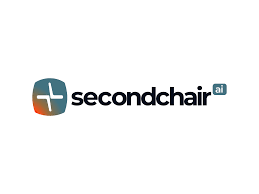Every law office must have a true office calendar. Your office needs it, and your malpractice carrier most likely requires it. You need to be able to easily determine who will be where when and know which important deadlines are imminent. As stated, by one legal malpractice carrier, “A centralized calendar system keeps the firm’s system running smoothly by having everyone’s information on one calendar. This system is beneficial for sudden illnesses and disaster planning since another attorney can take appropriate actions if an attorney is incapacitated for any reason.”
SmartAdvocate contains everything you need to foster true staff teamwork, with two different types of calendars. The first, the Case Calendar, can display all events (appointments, tasks, and critical deadlines) relevant to the specific case you are in. Every case-specific event must be created from within that case’s Calendar.
The second, the Office Calendar, can display the events for all of your cases, as well as non-case-specific events (vacations, CLE seminars, office meetings, etc.). Every non-case-specific event must be created from within the Office Calendar. All events created in any Case Calendar automatically sync with the Office Calendar.
The Office Calendar
A button on the top of virtually every SmartAdvocate page provides one-click access to the Office Calendar.
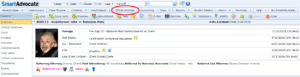
Setting Display Filters
By default, the Office Calendar shows only appointments. Tasks and Critical Deadlines can also be displayed by clicking on the Tasks or Critical Deadlines tab at the top, selecting the “Show Tasks” or “Show Critical Deadlines” box and clicking the “Apply Filters” button.
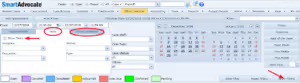
Also, by default, the Office Calendar only displays events for today (the day on which you access the calendar). You can easily change the date range displayed in any of several ways.
By default, the Office Calendar displays all of the chosen event types that occur during the selected time range. However, you can filter the results further by a number of additional criteria, including staff assigned, activity type, court county, status, and many more.
Sync with Outlook or Google Calendar
SmartAdvocate’s Calendars will sync with Outlook, Google Calendar, or any other calendar app that accepts calendar invitations in the iCalendar format.
When an appointment is created in SmartAdvocate, an email invitation for that appointment will be sent to all participants with an email address. The attendees will have the option to accept or decline the appointment or mark it tentative. Assuming it is not declined, it will be added to their Outlook, Google, or other compatible calendar. If the appointment is canceled or adjourned in SmartAdvocate, those changes will also be reflected in Outlook, Google, etc.
Note that the sync is one-directional, from SmartAdvocate to the third-party calendar. Any appointments created or edited in Outlook or another third-party calendar will not be reflected in SmartAdvocate. For this reason, it is recommended that all calendar activities be done in SmartAdvocate, so they are properly reflected and can be tracked in both the Case and Office Calendars as well as any third-party calendar you may use.
SmartAdvocate® is the most powerful, fully integrated case and document management system available. Initially designed by and for personal injury and mass tort litigation firms, SmartAdvocate® is now used by a wide range of litigation firms throughout the United States and Canada. If you have any questions, or for additional information, please contact us at 877-GET-SMART (877-438-7627).